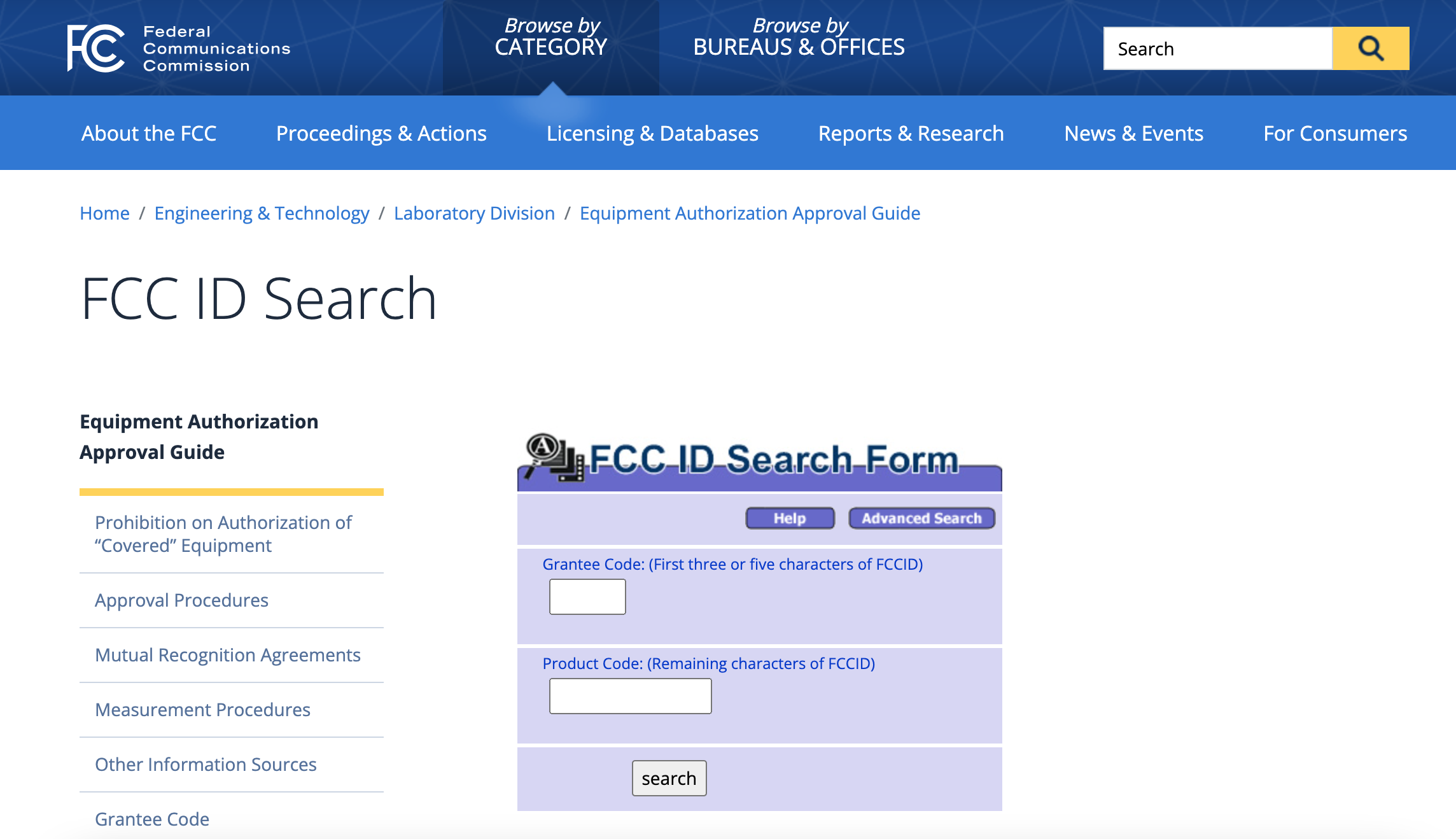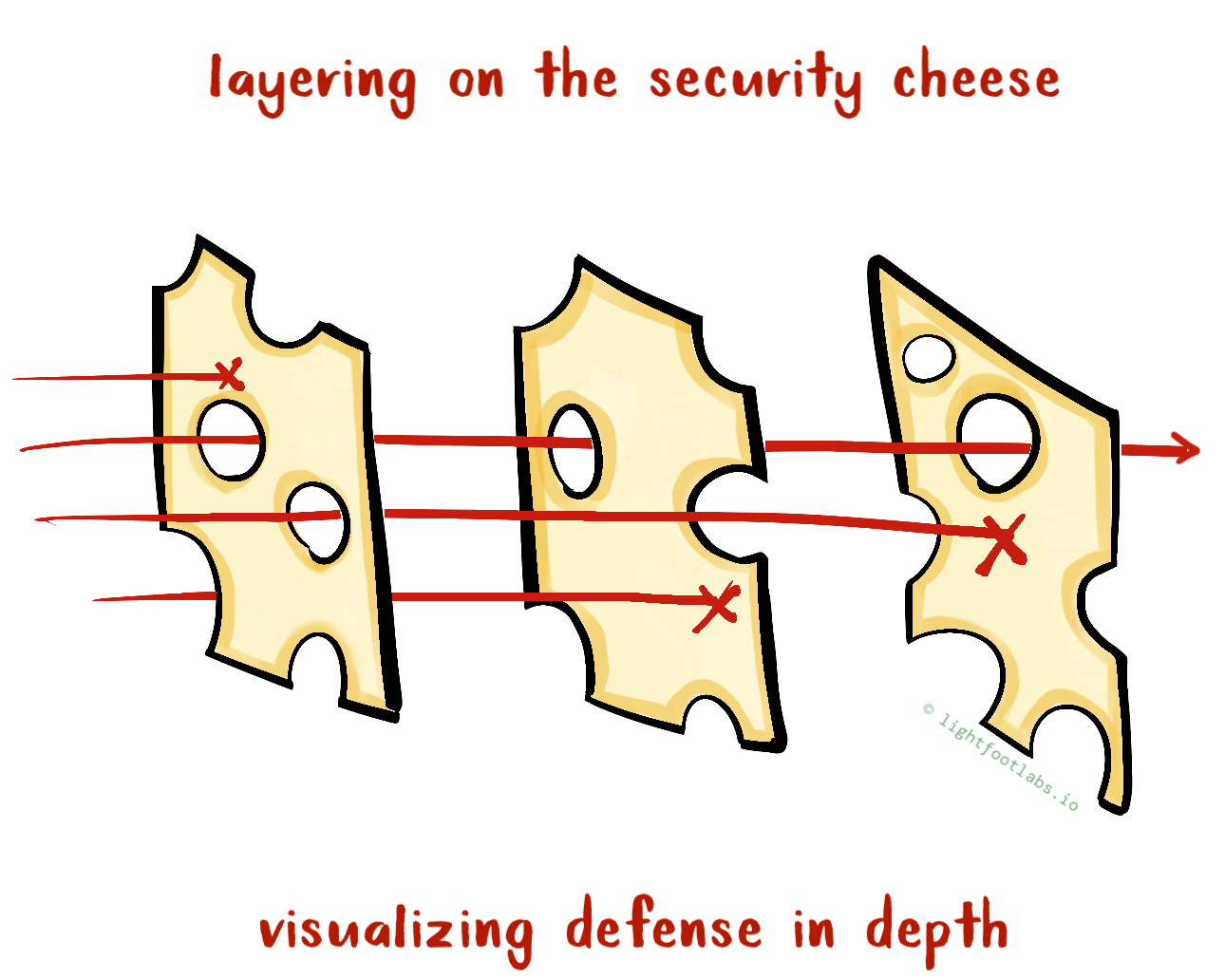Whether you’re embarking on an embedded security product pen test, nervous about breaking your hardware, or just want to know what is actually inside a device, you’re in luck: there’s a free and relatively painless way of looking up this information.
The FCC (Federal Communications Commission) is best known for things like regulating broadcast TV, arguing over net neutrality, and the reason why radio stations have to identify themselves at the top of the hour.
But the FCC also keeps a big database of all electronics products that radiate on purpose. This includes any kind of wireless signal, like Bluetooth, cellular, WiFi, Zigbee, etc. Any product that fits this description, sold in the US, must submit testing and product information to the FCC, which then makes it available to the public.
What does that mean for you?
It means that if the device you’re testing has some kind of wireless component to it, you can find photos of the circuit boards online, sometimes without having to buy the device first.
All you need is the FCC product code, or even just the product name.
Finding the Product Code
If you already have the device you want to look up, you’ll just need to find the product sticker. It should have an FCC logo or “FCC ID” somewhere on the label.

Tada! There’s your product code.
If you don’t already have the device, you have a couple options. You can find a product listing for it that shows the sticker on it. These are standard across a given model, so if you find it for the same product model, you’re all set. You can also look for “unboxing” videos, tech blog reviews, or get even more creative, such as looking for the product on Ebay or in marketing material.

If you can’t find the FCC ID, don’t worry, you can still use the product and company name in the next step.
Finding the FCC ID Report
With the FCC product ID, head over to the FCC’s website:
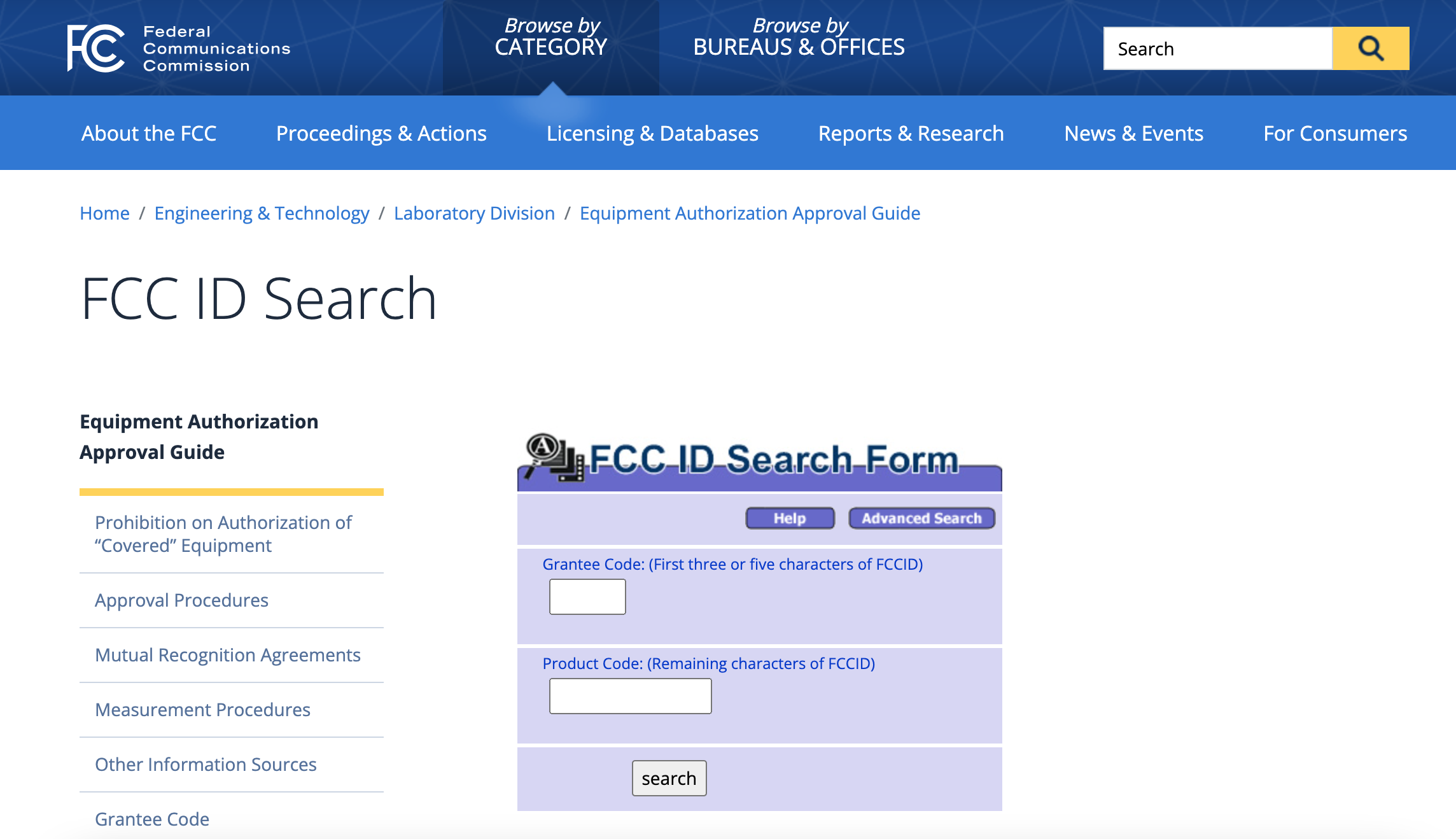
I’m just kidding. There’s a better option available at FCCid.io, which is a more usable version of the government website shown above.
Head over to FCCid.io and put in the product code.
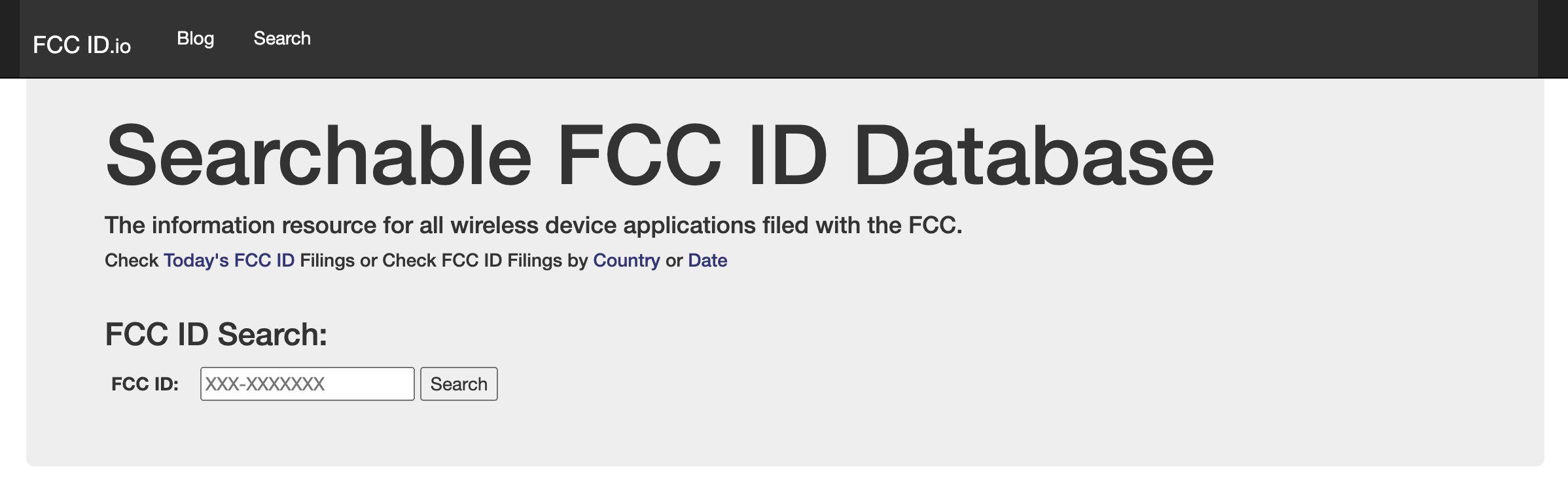
If you don’t have the product code, click the search page and put in the company name. You will likely get multiple results and will have to look at the information for each one to see which one is relevant. Each company has a unique FCC grantee code.
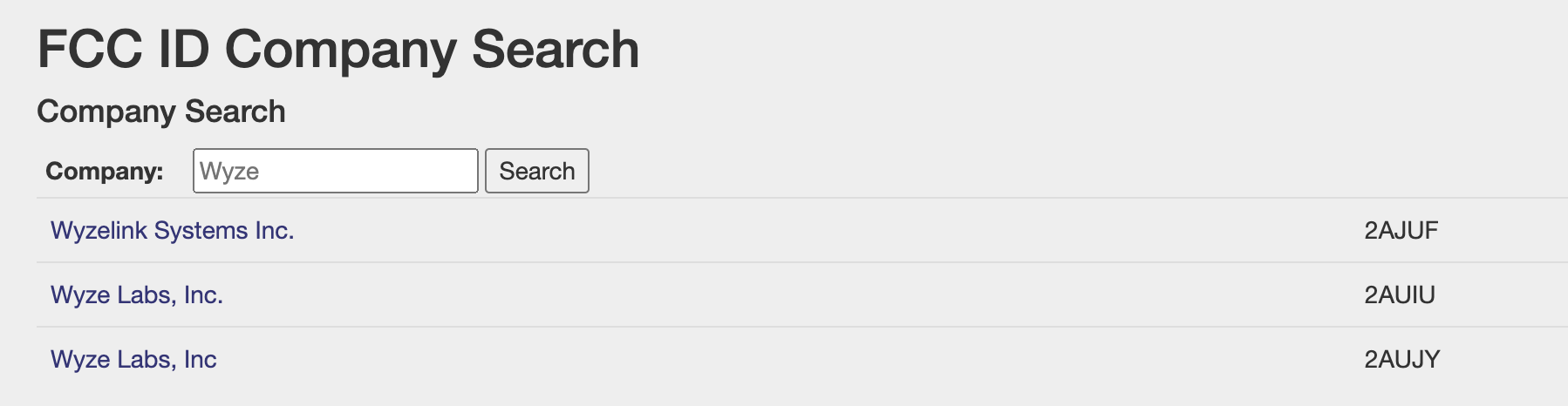
Then, you’ll need to find the product in the resulting list:
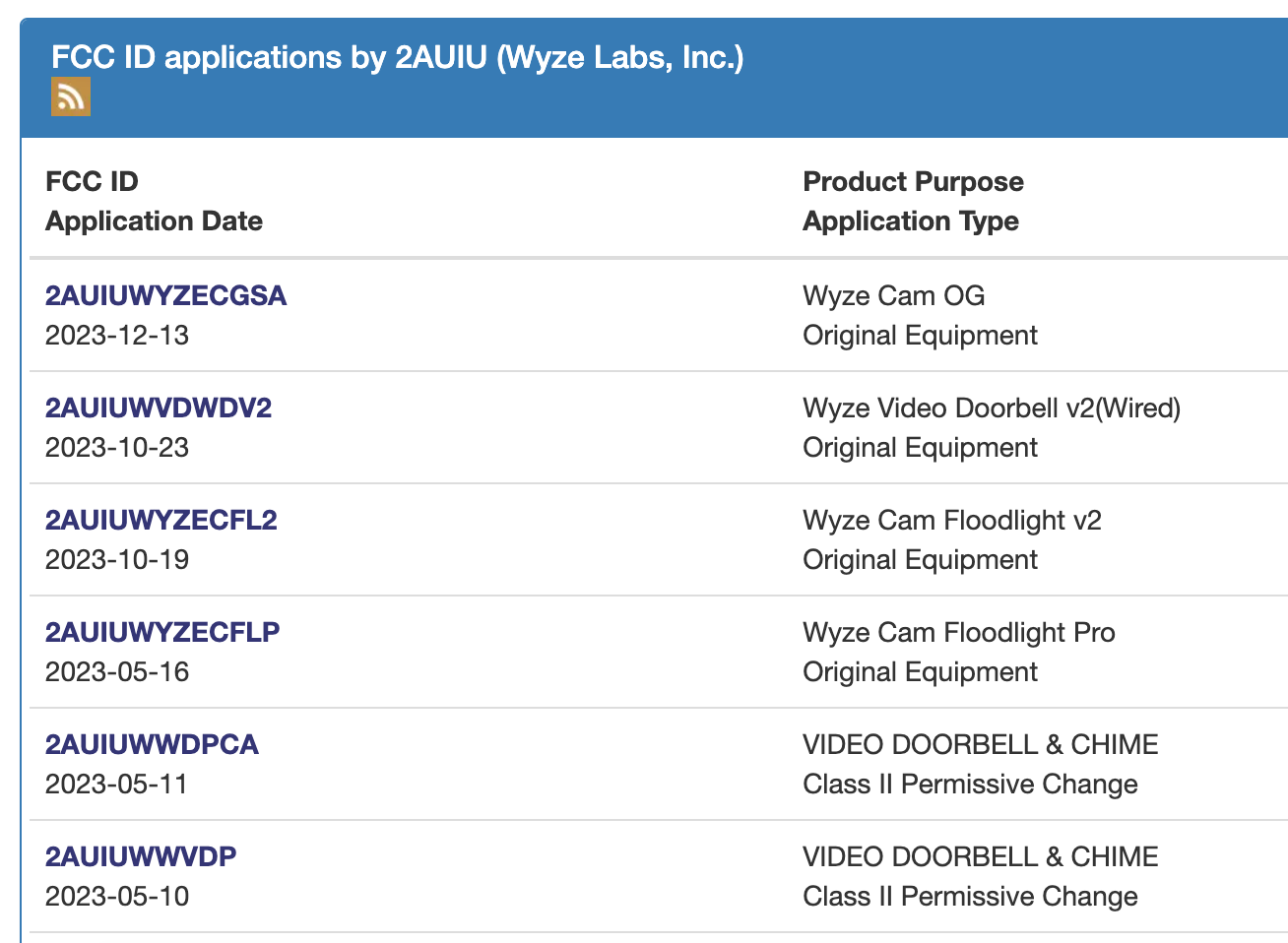
Finding Internal PCB Photos
Once you’ve arrived at the product page, you’re nearly there! Scroll down to “Available Exhibits” and you’ll see a long list of documents. Most of these will be useless to you–boilerplate legal notices and testing graphs.
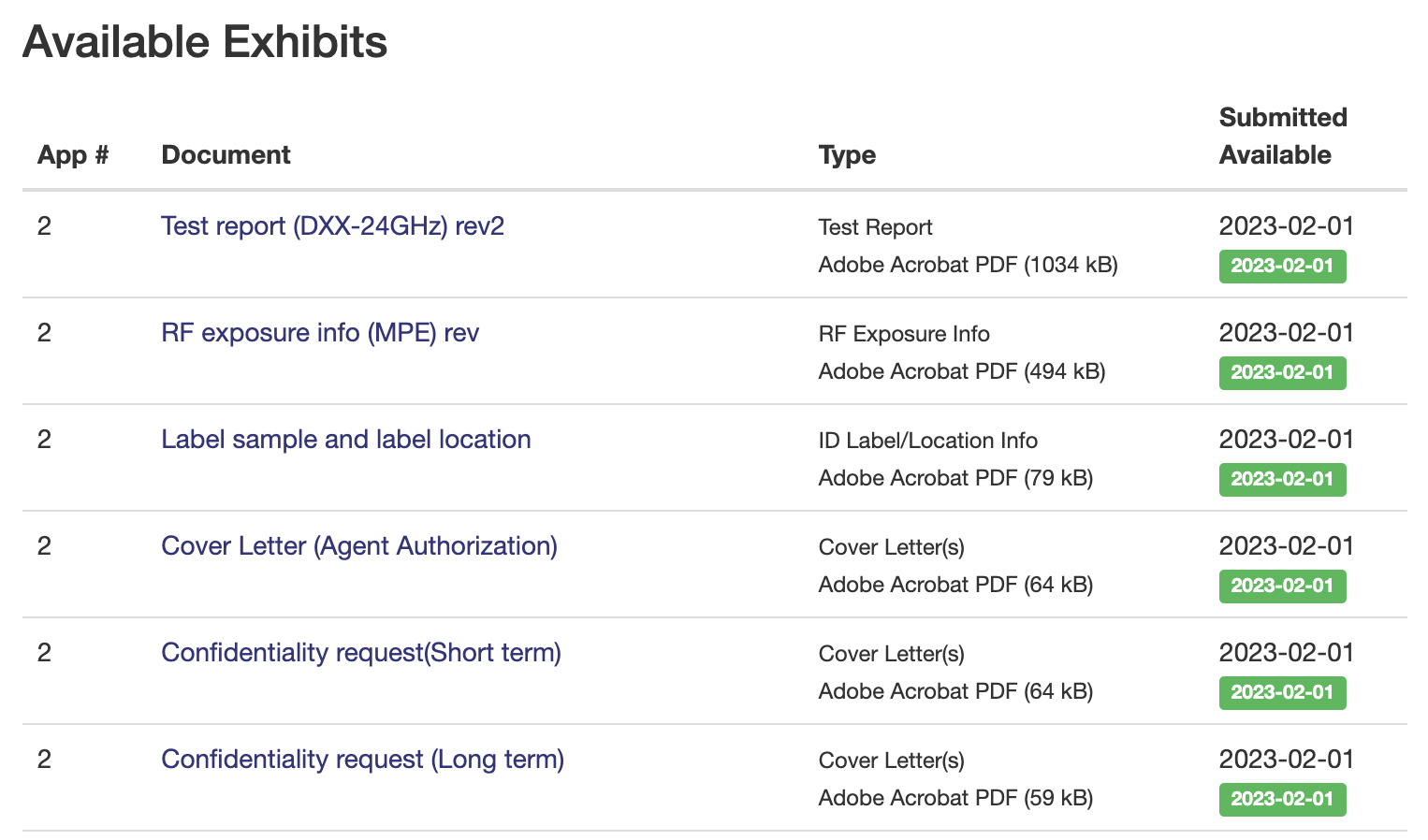
If you see “Internal Photos”, great! Open up the PDF and look for your long-awaited PCB photos:

If you don’t see “Internal Photos” listed, you have a couple of options.
- Look through other documents on the product/application page on FCCid.io to see if they contain the information you’re looking for.
- Search the page for a “FCC.report” link, and look there for the same product code.
- Go to the original government website and search for the product code, or by using the Advanced Search parameters. Enjoy the 00s UX while you’re finding your photos.
- You may also find multiple applications for a given product, such as for product updates or retests. Be sure to check all available results.
For example: the FCCid.io page for this Wyze camera does not list the internal photos, but the linked FCC.report and FCC.gov pages do.
Lastly: if you’re unlucky, the company may have requested (and received) permission to not include internal photos. If that’s the case, you should see their request letter among the other documents listed. But hopefully you were able to find the photos you were looking for!
Once you’ve got ’em, you can zoom in as much as the photo quality allows, and examine component markings and antennas to determine what features the product has.
Happy searching!